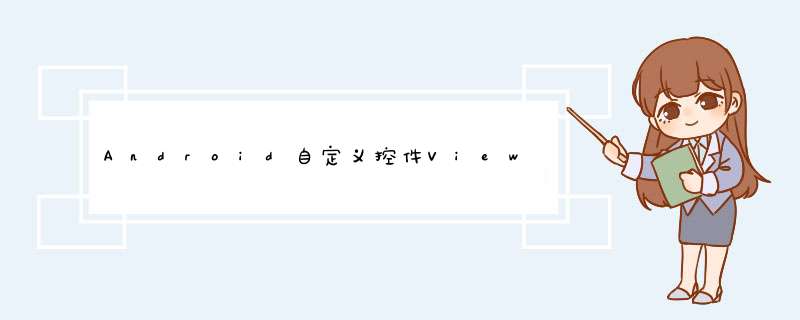
前言:
前面几篇讲了自定义控件绘制原理Android自定义控件基本原理详解(一) ,Android自定义控件之自定义属性(二) ,Android自定义控件之自定义组合控件(三) ,常言道:“好记性不如烂笔头,光说不练假把式!!!”,作为一名学渣就是因为没有遵循这句名言才沦落于此,所以要谨遵教诲,注重理论与实践相结合,今天通过自定义viewGroup来实现一下项目中用到的标签云。
需求背景:
公司需要实现一个知识点的标签显示,每个标签的长度未知,如下图所示
基本绘制流程:
绘制原理这里不再介绍大致介绍下绘制流程
•构造函数获取自定义属性
•onMeasure()方法,测量子控件的大小
•onLayout()方法,对子控件进行布局
1.)自定义属性
<declare-styleable name="TagsLayout"> <attr name="tagVerticalSpace" format="dimension" /> <attr name="tagHorizontalSpace" format="dimension" /></declare-styleable>
2.)构造函数中获取自定义属性值
private int childHorizontalSpace; private int childVerticalSpace; public TagsLayout(Context context,AttributeSet attrs) { super(context,attrs); TypedArray attrArray = context.obtainStyledAttributes(attrs,R.styleable.TagsLayout); if (attrArray != null) { childHorizontalSpace = attrArray.getDimensionPixelSize(R.styleable.TagsLayout_tagHorizontalSpace,0); childVerticalSpace = attrArray.getDimensionPixelSize(R.styleable.TagsLayout_tagVerticalSpace,0); attrArray.recycle(); } }3.)onMeasure函数测量子控件大小,然后设置当前控件大小
/** * 负责设置子控件的测量模式和大小 根据所有子控件设置自己的宽和高 */ @OverrIDe protected voID onMeasure(int wIDthMeasureSpec,int heightmeasureSpec) { super.onMeasure(wIDthMeasureSpec,heightmeasureSpec); // 获得它的父容器为它设置的测量模式和大小 int sizeWIDth = MeasureSpec.getSize(wIDthMeasureSpec); int sizeHeight = MeasureSpec.getSize(heightmeasureSpec); int modeWIDth = MeasureSpec.getMode(wIDthMeasureSpec); int modeHeight = MeasureSpec.getMode(heightmeasureSpec); // 如果是warp_content情况下,记录宽和高 int wIDth = 0; int height = 0; /** * 记录每一行的宽度,wIDth不断取最大宽度 */ int linewidth = 0; /** * 每一行的高度,累加至height */ int lineHeight = 0; int count = getChildCount(); int left = getpaddingleft(); int top = getpaddingtop(); // 遍历每个子元素 for (int i = 0; i < count; i++) { VIEw child = getChildAt(i); if (child.getVisibility() == GONE) continue; // 测量每一个child的宽和高 measureChild(child,wIDthMeasureSpec,heightmeasureSpec); // 得到child的lp marginLayoutParams lp = (marginLayoutParams) child.getLayoutParams(); // 当前子空间实际占据的宽度 int chilDWIDth = child.getMeasureDWIDth() + lp.leftmargin + lp.rightmargin + childHorizontalSpace; // 当前子空间实际占据的高度 int childHeight = child.getMeasuredHeight() + lp.topmargin + lp.bottommargin + childVerticalSpace; /** * 如果加入当前child,则超出最大宽度,则的到目前最大宽度给wIDth,类加height 然后开启新行 */ if (linewidth + chilDWIDth > sizeWIDth - getpaddingleft() - getpaddingRight()) { wIDth = Math.max(linewidth,chilDWIDth);// 取最大的 linewidth = chilDWIDth; // 重新开启新行,开始记录 // 叠加当前高度, height += lineHeight; // 开启记录下一行的高度 lineHeight = childHeight; child.setTag(new Location(left,top + height,chilDWIDth + left - childHorizontalSpace,height + child.getMeasuredHeight() + top)); } else {// 否则累加值linewidth,lineHeight取最大高度 child.setTag(new Location(linewidth + left,linewidth + chilDWIDth - childHorizontalSpace + left,height + child.getMeasuredHeight() + top)); linewidth += chilDWIDth; lineHeight = Math.max(lineHeight,childHeight); } } wIDth = Math.max(wIDth,linewidth) + getpaddingleft() + getpaddingRight(); height += lineHeight; sizeHeight += getpaddingtop() + getpaddingBottom(); height += getpaddingtop() + getpaddingBottom(); setMeasuredDimension((modeWIDth == MeasureSpec.EXACTLY) ? sizeWIDth : wIDth,(modeHeight == MeasureSpec.EXACTLY) ? sizeHeight : height); }通过遍历所有子控件调用measureChild函数获取每个子控件的大小,然后通过宽度叠加判断是否换行,叠加控件的高度,同时记录下当前子控件的坐标,这里记录坐标引用了自己写的一个内部类Location.java
/** * 记录子控件的坐标 */ public class Location { public Location(int left,int top,int right,int bottom) { this.left = left; this.top = top; this.right = right; this.bottom = bottom; } public int left; public int top; public int right; public int bottom; }4.)onLayout函数对所有子控件重新布局
@OverrIDe protected voID onLayout(boolean changed,int l,int t,int r,int b) { int count = getChildCount(); for (int i = 0; i < count; i++) { VIEw child = getChildAt(i); if (child.getVisibility() == GONE) continue; Location location = (Location) child.getTag(); child.layout(location.left,location.top,location.right,location.bottom); } }这里直接遍历所有子控件调用子控件的layout函数进行布局。
如何使用:
1).布局问自己中直接引用
<?xml version="1.0" enCoding="utf-8"?><linearLayout xmlns:androID="http://schemas.androID.com/apk/res/androID" xmlns:lee="http://schemas.androID.com/apk/res-auto" androID:layout_wIDth="match_parent" androID:layout_height="match_parent" androID:orIEntation="vertical"> <com.whoislcj.vIEws.TagsLayout androID:ID="@+ID/image_layout" androID:layout_wIDth="match_parent" androID:layout_height="wrap_content" androID:layout_margin="10dp" lee:tagHorizontalSpace="10dp" lee:tagVerticalSpace="10dp" /></linearLayout>
2).代码添加标签
TagsLayout imageVIEwGroup = (TagsLayout) findVIEwByID(R.ID.image_layout); VIEwGroup.marginLayoutParams lp = new VIEwGroup.marginLayoutParams(VIEwGroup.LayoutParams.WRAP_CONTENT,VIEwGroup.LayoutParams.WRAP_CONTENT); String[] string={"从我写代码那天起,我就没有打算写代码","从我写代码那天起","我就没有打算写代码","没打算","写代码"}; for (int i = 0; i < 5; i++) { TextVIEw textVIEw = new TextVIEw(this); textVIEw.setText(string[i]); textVIEw.setTextcolor(color.WHITE); textVIEw.setBackgroundResource(R.drawable.round_square_blue); imageVIEwGroup.addVIEw(textVIEw,lp); }具体效果
3.)最后附上TagsLayout全部代码
public class TagsLayout extends VIEwGroup { private int childHorizontalSpace; private int childVerticalSpace; public TagsLayout(Context context,0); attrArray.recycle(); } } /** * 负责设置子控件的测量模式和大小 根据所有子控件设置自己的宽和高 */ @OverrIDe protected voID onMeasure(int wIDthMeasureSpec,(modeHeight == MeasureSpec.EXACTLY) ? sizeHeight : height); } @OverrIDe protected voID onLayout(boolean changed,location.bottom); } } /** * 记录子控件的坐标 */ public class Location { public Location(int left,int bottom) { this.left = left; this.top = top; this.right = right; this.bottom = bottom; } public int left; public int top; public int right; public int bottom; }}总结:
至此有关简单的自定义控件已经介绍的差不多了,项目中很复杂的控件现在涉及的比较少,以后用到之后再做记录。
以上是内存溢出为你收集整理的Android自定义控件ViewGroup实现标签云(四)全部内容,希望文章能够帮你解决Android自定义控件ViewGroup实现标签云(四)所遇到的程序开发问题。
如果觉得内存溢出网站内容还不错,欢迎将内存溢出网站推荐给程序员好友。
欢迎分享,转载请注明来源:内存溢出

 微信扫一扫
微信扫一扫
 支付宝扫一扫
支付宝扫一扫
评论列表(0条)