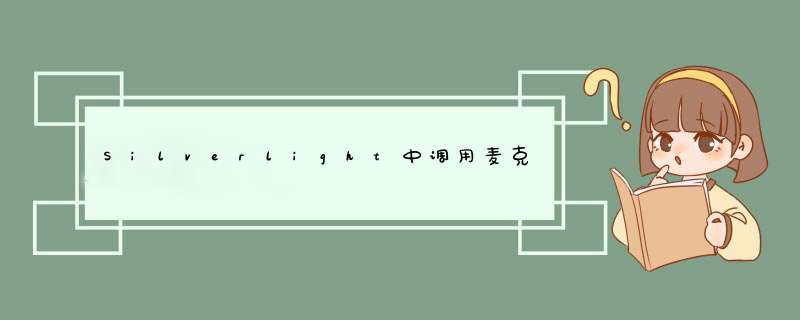
在Silverlight 4中支持了麦克风设置的调用,在本节中我们将调用麦克风设备,然后进行录音,并且将录制的声音存取为Wav音频文件。
第一步、首先我们从AudioSink类派生一个音频接收器类:WavAudioSink。其代码如下所示:
public class WavAudioSink:AudioSink{
// 设置需要记录的内存流
private MemoryStream _stream;
// 设置当前的音频格式
private AudioFormat _format;
public Stream backingStream
{
get { return _stream; }
}
public AudioFormat CurrentFormat
{
get { return _format; }
}
protected overrIDe voID OnCaptureStarted()
{
_stream = new MemoryStream(1024);
}
protected overrIDe voID OnCaptureStopped()
{
}
protected overrIDe voID OnFormatChange(AudioFormat audioFormat)
{
if (audioFormat.WaveFormat != WaveFormatType.Pcm)
throw new InvalIDOperationException( "WavAudioSink只支持PCM音频格式");
_format = audioFormat;
}
protected overrIDe voID OnSamples( long sampleTime, long sampleDuration,
byte[] sampleData)
{
// 新的音频数据到达,将它们写入流
_stream.Write(sampleData, 0, sampleData.Length);
}
}
第二步、然后我们将编写一个保存音频的函数类,以保存读取到的音频数据:
public class SaveWAVHelper{
public static voID SavePcmToWav(Stream rawData, Stream output, AudioFormat audioFormat)
{
if (audioFormat.WaveFormat != WaveFormatType.Pcm)
throw new ArgumentException( "Only PCM Coding is supported.");
BinaryWriter bwOutput = new BinaryWriter(output);
// -- RIFF 块
bwOutput.Write( "RIFF".tochararray());
// 包的总长度
// 计算的数据长度加上数据头的长度没有数据
// 写数据(44 - 4 ("RIFF") - 4 (当前数据))
bwOutput.Write(( uint)(rawData.Length + 36));
bwOutput.Write( "WAVE".tochararray());
// -- FORMAT 块
bwOutput.Write( "fmt ".tochararray());
// FORMAT 块的长度 (Binary, 总是 0x10)
bwOutput.Write(( uint)0x10);
// 总是 0x01
bwOutput.Write(( ushort)0x01);
// 通道数( 0x01=单声道, 0x02=立体声)
bwOutput.Write(( ushort)audioFormat.Channels);
// 采样率 (Binary, Hz为单位)
bwOutput.Write(( uint)audioFormat.SamplesPerSecond);
// 字节每秒
bwOutput.Write(( uint)(audioFormat.BitsPerSample * audioFormat.SamplesPerSecond *
audioFormat.Channels / 8));
// 每个样品字节: 1=8 bit 单声道, 2=8 bit 立体声 or 16 bit 单声道, 4=16 bit 立体声
bwOutput.Write(( ushort)(audioFormat.BitsPerSample * audioFormat.Channels / 8));
// 每个样品字节
bwOutput.Write(( ushort)audioFormat.BitsPerSample);
// -- DATA 块
bwOutput.Write( "data".tochararray());
// DATA数据块的长度
bwOutput.Write(( uint)rawData.Length);
// 原始PCM数据如下
// 复位rawData地位,记住它的原点位置
// 恢复底。
long originalRawDataStreamposition = rawData.position;
rawData.Seek(0, SeekOrigin.Begin);
//追加到输出流中的所有数据从rawData流
byte[] buffer = new byte[4096];
int read;
// 循环读取字节数据
while ((read = rawData.Read(buffer, 4096)) > 0)
{
bwOutput.Write(buffer, read);
}
//开始写入数据
rawData.Seek(originalRawDataStreamposition, SeekOrigin.Begin);
}
}
第三步、然后再MainPage.xaml中我们添加三个按钮,分别是开始记录音频、停止录制音频、保存音频文件三个按钮。
< GrID x:name= "LayoutRoot" Background= "White">< button Content= "开始录制" Height= "28" HorizontalAlignment= "@R_502_6823@"
margin= "30,15,0" name= "btnRecord" VerticalAlignment= "top"
WIDth= "71" Click= "btnRecord_Click" />
< button Content= "停止录制" Height= "28" HorizontalAlignment= "@R_502_6823@"
margin= "150,0" name= "btnStopRecord" VerticalAlignment= "top"
WIDth= "71" Click= "btnStopRecord_Click" />
< button Content= "保存音频" Height= "28" HorizontalAlignment= "@R_502_6823@"
margin= "268,0" name= "btnSaveWav" VerticalAlignment= "top"
WIDth= "71" Click= "btnSaveWav_Click" />
< /GrID>
第四步、最后在MainPage.xaml.cs代码中我们进行录制、停止、保存音频的 *** 作如下所示:
public partial class MainPage : UserControl{
public MainPage()
{
InitializeComponent();
btnRecord.IsEnabled = true;
btnStopRecord.IsEnabled = false;
btnSaveWav.IsEnabled = false;
}
//声明私有变量
private WavAudioSink _wavSink;
private CaptureSource _captureSource;
private SavefileDialog _savefileDialog = new SavefileDialog()
{ Filter = "Audio files (*.wav)|*.wav" };
private voID btnRecord_Click( object sender, RoutedEventArgs e)
{
//初始化_captureSource
var audioDevice = CaptureDeviceConfiguration.GetDefaultAudioCaptureDevice();
_captureSource = new CaptureSource() { AudioCaptureDevice = audioDevice };
//有默认设置的设备且可以用来录制音频
if (CaptureDeviceConfiguration.AllowedDeviceAccess ||
CaptureDeviceConfiguration.RequestDeviceAccess())
{
//判断当前没有开始录制音频
if (_captureSource.State == CaptureState.Stopped)
{
//初始化WavAudioSink
_wavSink = new WavAudioSink();
_wavSink.CaptureSource = _captureSource;
//开始录制音频
_captureSource.Start();
}
}
btnRecord.IsEnabled = false;
btnStopRecord.IsEnabled = true;
btnSaveWav.IsEnabled = false;
}
private voID btnStopRecord_Click( object sender, RoutedEventArgs e)
{
//如果当前状态为开始录制,则停止录制
if (_captureSource.State == CaptureState.Started)
{
_captureSource.Stop();
}
btnRecord.IsEnabled = false;
btnStopRecord.IsEnabled = false;
btnSaveWav.IsEnabled = true;
}
private voID btnSaveWav_Click( object sender, RoutedEventArgs e)
{
if (_savefileDialog.ShowDialog() == false)
{
return;
}
//保存Wav文件
Stream stream = _savefileDialog.Openfile();
SaveWAVHelper.SavePcmToWav(_wavSink.backingStream, stream, _wavSink.CurrentFormat);
stream.Close();
MessageBox.Show( "你的音频已经保存");
btnRecord.IsEnabled = true;
btnStopRecord.IsEnabled = false;
btnSaveWav.IsEnabled = false;
}
}
通过以上步骤我们就可以开始调用麦克风录制音频文件了,本实例采用Silverlight 4.0+VS2010编写,如需源码请点击 SL4Audio.zip 下载。其效果图如下所示:
本文来自程兴亮的博客,原文地址:http://www.cnblogs.com/chengxingliang/archive/2011/05/16/2046981.HTML
总结以上是内存溢出为你收集整理的Silverlight中调用麦克风模拟录音机设备,存储为WAV音频全部内容,希望文章能够帮你解决Silverlight中调用麦克风模拟录音机设备,存储为WAV音频所遇到的程序开发问题。
如果觉得内存溢出网站内容还不错,欢迎将内存溢出网站推荐给程序员好友。
欢迎分享,转载请注明来源:内存溢出

 微信扫一扫
微信扫一扫
 支付宝扫一扫
支付宝扫一扫
评论列表(0条)