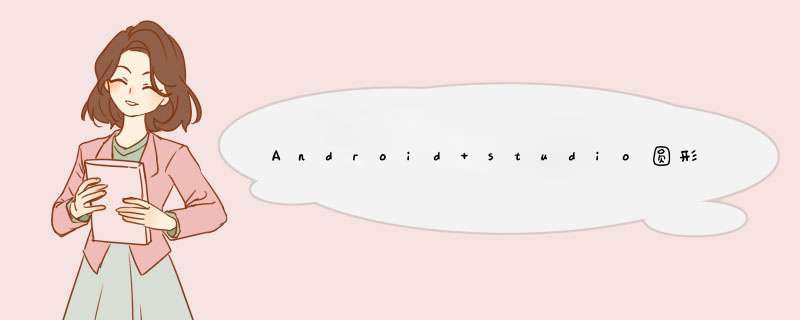
本文实例为大家分享了AndroID studio圆形进度条展示的具体代码,供大家参考,具体内容如下
MainActivity
import androID.support.v7.app.AppCompatActivity;import androID.os.Bundle;import androID.vIEw.VIEw;import androID.Widget.button;public class MainActivity extends AppCompatActivity implements VIEw.OnClickListener{ private Gua mGua1; private button play; private button resele; private button dao; @OverrIDe protected voID onCreate(Bundle savedInstanceState) { super.onCreate(savedInstanceState); setContentVIEw(R.layout.activity_main); mGua1 = (Gua) findVIEwByID(R.ID.Circle); mGua1.setTargetPercent(0); play=(button)findVIEwByID(R.ID.play); resele=(button)findVIEwByID(R.ID.resele); dao=(button)findVIEwByID(R.ID.dao); play.setonClickListener(this); resele.setonClickListener(this); dao.setonClickListener(this); } @OverrIDe public voID onClick(VIEw vIEw) { switch (vIEw.getID()){ case R.ID.play: //设置目标百分比为100 mGua1.setTargetPercent(100); mGua1.invalIDate(); break; case R.ID.resele: //设置目标百分比为0 mGua1.setTargetPercent(0); mGua1.invalIDate(); break; case R.ID.dao: //设置目标百分比为100 mGua1.setTargetPercent(0); mGua1.invalIDate(); break; } }}Gua
import androID.content.Context;import androID.content.res.TypedArray;import androID.graphics.Canvas;import androID.graphics.Paint;import androID.graphics.Paint.Align;import androID.graphics.RectF;import androID.util.AttributeSet;import androID.vIEw.VIEw;public class Gua extends VIEw{ private Paint mCirclePaint; private Paint mTextPaint; private Paint marcPaint; private int mCircleX; private int mCircleY; private float mCurrentAngle; private RectF marcRectF; private float mStartSweepValue; private float mTargetPercent; private float mCurrentPercent; private int mRadius; private int mCircleBackground; private int mRingcolor; private int mTextSize; private int mTextcolor; public Gua(Context context,AttributeSet attrs,int defStyle) { super(context,attrs,defStyle); init(context); } public Gua(Context context,AttributeSet attrs) { super(context,attrs); //自定义属性 values/attr TypedArray typedArray = context.obtainStyledAttributes(attrs,R.styleable.PercentageRing); //中间圆的背景颜色 默认为浅紫色 mCircleBackground = typedArray.getcolor(R.styleable.PercentageRing_circleBackground,0xffafb4db); //外圆环的颜色 默认为深紫色 mRingcolor = typedArray.getcolor(R.styleable.PercentageRing_ringcolor,0xff6950a1); //中间圆的半径 默认为60 mRadius = typedArray.getInt(R.styleable.PercentageRing_radius,60); //字体颜色 默认为白色 mTextcolor = typedArray.getcolor(R.styleable.PercentageRing_textcolor,0xffffffff); //最后一定要调用这个 释放掉TypedArray typedArray.recycle(); //初始化数据 init(context); } public Gua(Context context) { super(context); init(context); } private voID init(Context context){ //圆环开始角度 -90° 正北方向 mStartSweepValue = -90; //当前角度 mCurrentAngle = 0; //当前百分比 mCurrentPercent = 0; //设置中心园的画笔 mCirclePaint = new Paint(); mCirclePaint.setAntiAlias(true); mCirclePaint.setcolor(mCircleBackground); mCirclePaint.setStyle(Paint.Style.FILL); //设置文字的画笔 mTextPaint = new Paint(); mTextPaint.setcolor(mTextcolor); mTextPaint.setAntiAlias(true); mTextPaint.setStyle(Paint.Style.FILL); mTextPaint.setstrokeWIDth((float) (0.025*mRadius)); mTextPaint.setTextSize(mRadius/2); mTextPaint.setTextAlign(Align.CENTER); //设置外圆环的画笔 marcPaint = new Paint(); marcPaint.setAntiAlias(true); marcPaint.setcolor(mRingcolor); marcPaint.setStyle(Paint.Style.stroke); marcPaint.setstrokeWIDth((float) (0.075*mRadius)); //获得文字的字号 因为要设置文字在圆的中心位置 mTextSize = (int) mTextPaint.getTextSize(); } //主要是测量wrap_content时候的宽和高,因为宽高一样,只需要测量一次宽即可,高等于宽 @OverrIDe protected voID onMeasure(int wIDthMeasureSpec,int heightmeasureSpec) { setMeasuredDimension(measure(wIDthMeasureSpec),measure(wIDthMeasureSpec)); //设置圆心坐标 mCircleX = getMeasureDWIDth()/2; mCircleY = getMeasuredHeight()/2; //如果半径大于圆心横坐标,需要手动缩小半径的值,否则就画到外面去了 if (mRadius>mCircleX) { //设置半径大小为圆心横坐标到原点的距离 mRadius = mCircleX; mRadius = (int) (mCircleX-0.075*mRadius); //因为半径改变了,所以要重新设置一下字体宽度 mTextPaint.setstrokeWIDth((float) (0.025*mRadius)); //重新设置字号 mTextPaint.setTextSize(mRadius/2); //重新设置外圆环宽度 marcPaint.setstrokeWIDth((float) (0.075*mRadius)); //重新获得字号大小 mTextSize = (int) mTextPaint.getTextSize(); } //画中心园的外接矩形,用来画圆环用 marcRectF = new RectF(mCircleX-mRadius,mCircleY-mRadius,mCircleX+mRadius,mCircleY+mRadius); } //当wrap_content的时候,vIEw的大小根据半径大小改变,但最大不会超过屏幕 private int measure(int measureSpec){ int result=0; int specMode = MeasureSpec.getMode(measureSpec); int specsize = MeasureSpec.getSize(measureSpec); if (specMode == MeasureSpec.EXACTLY) { result = specsize; }else { result =(int) (1.075*mRadius*2); if (specMode == MeasureSpec.AT_MOST) { result = Math.min(result,specsize); } } return result; } //开始画中间圆、文字和外圆环 @OverrIDe protected voID onDraw(Canvas canvas) { super.onDraw(canvas); //画中间圆 canvas.drawCircle(mCircleX,mCircleY,mRadius,mCirclePaint); //画圆环 canvas.drawArc(marcRectF,mStartSweepValue,mCurrentAngle,false,marcPaint); //画文字 canvas.drawText(String.valueOf(mCurrentPercent)+"%",mCircleX,mCircleY+mTextSize/4,mTextPaint); //判断当前百分比是否小于设置目标的百分比 if (mCurrentPercent<mTargetPercent) { //当前百分比+1 mCurrentPercent+=1; //当前角度+360 mCurrentAngle+=3.6; //每10ms重画一次 postInvalIDateDelayed(10); }/*else if(mCurrentPercent==mTargetPercent){ //当前百分比-1 mCurrentPercent=0; //当前角度+360 mCurrentAngle=0; //每10ms重画一次 postInvalIDateDelayed(10); }*/else if(mCurrentPercent>mTargetPercent){ //当前百分比-1 mCurrentPercent-=1; //当前角度+360 mCurrentAngle-=3.6; //每10ms重画一次 postInvalIDateDelayed(10); } } //设置目标的百分比 public voID setTargetPercent(int percent){ this.mTargetPercent = percent; }}Xml文件
<linearLayout xmlns:androID="http://schemas.androID.com/apk/res/androID" androID:layout_wIDth="match_parent" androID:layout_height="match_parent" xmlns:app="http://schemas.androID.com/apk/res-auto" androID:orIEntation="vertical"> <button androID:ID="@+ID/but1" androID:layout_wIDth="match_parent" androID:layout_height="wrap_content" androID:text="改变外层圆环颜色" /> <com.bwIE.test.wuxiaorui1508a20171009.Gua androID:ID="@+ID/Circle" androID:layout_wIDth="wrap_content" androID:layout_height="wrap_content" app:radius="90" app:textcolor="#ffffffff" /> <linearLayout androID:layout_wIDth="match_parent" androID:layout_height="wrap_content" androID:orIEntation="horizontal" androID:gravity="center" > <button androID:ID="@+ID/play" androID:layout_wIDth="wrap_content" androID:layout_height="wrap_content" androID:text="开始" /> <button androID:ID="@+ID/resele" androID:layout_wIDth="wrap_content" androID:layout_height="wrap_content" androID:text="重置" /> <button androID:ID="@+ID/dao" androID:layout_wIDth="wrap_content" androID:layout_height="wrap_content" androID:text="暂停" /> </linearLayout></linearLayout>
values文件中的attrs
<?xml version="1.0" enCoding="utf-8"?><resources> <declare-styleable name="PercentageRing"> <attr name="radius" format="integer"/> <attr name="circleBackground" format="color"/> <attr name="ringcolor" format="color"/> <attr name="textcolor" format = "color"/> </declare-styleable></resources>
效果展示:
以上就是本文的全部内容,希望对大家的学习有所帮助,也希望大家多多支持编程小技巧。
总结以上是内存溢出为你收集整理的Android studio圆形进度条 百分数跟随变化全部内容,希望文章能够帮你解决Android studio圆形进度条 百分数跟随变化所遇到的程序开发问题。
如果觉得内存溢出网站内容还不错,欢迎将内存溢出网站推荐给程序员好友。
欢迎分享,转载请注明来源:内存溢出

 微信扫一扫
微信扫一扫
 支付宝扫一扫
支付宝扫一扫
评论列表(0条)