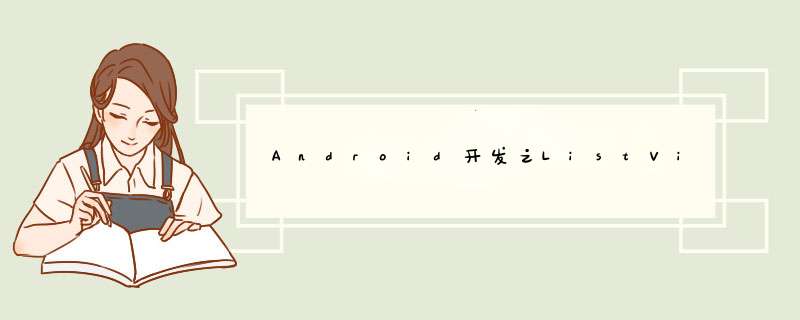
对于androID中的ListVIEw刷新机制,大多数的程序员都是很熟悉的,修改或者添加adapter中的数据源之后,然后调用notifyDataSetChanged()刷新ListVIEw。在这种模式下,我们会在getVIEw中,根据不同的数据源,让控件显示不同的内容。这种模式是最常见的刷新模式,当我们来回滑动ListVIEw的时候,调用adapter的getVIEw方法,然后ListvIEw对adapter返回的VIEw进行绘制。这种模式下,VIEw的显示内容或状态都记录在adapter里面的数据源中,ListvIEw的更新频率不频繁,它随着数据源的变化而更新。
但是编程小技巧小编在做公司项目的时候,有个下载模块,因为可能同时下载好几个数据,所以用的ListvIEw展示所有正在下载的内容。因为下载进度要实时更新,所以要不停的调用notifyDateSetChanged刷新数据。这样会不停的重新绘制整个ListvIEw的界面,性能开销非常大。而且如果每个item有图片的话,每个item的图片都需要重新加载,就算图片做了内存缓存,刷新一下图片也会闪一下,不停的刷新就会导致各个item的图片不停的闪,体验一点都不好。
那么对于上面问题,有没有解决办法呢?当然是有的。我们可以针对某一个item进行局部更新,而不影响其它没有修改的item。那么具体如何实现的呢?我们看下面的代码。
private voID updateVIEw(int itemIndex) { //得到第一个可显示控件的位置, int visibleposition = mListVIEw.getFirstVisibleposition(); //只有当要更新的vIEw在可见的位置时才更新,不可见时,跳过不更新 if (itemIndex - visibleposition >= ) { //得到要更新的item的vIEw VIEw vIEw = mListVIEw.getChildAt(itemIndex - visibleposition); //调用adapter更新界面 mAdapter.updateVIEw(vIEw,itemIndex); } }这个函数主要是根据传入的itemIndex来获取第itemIndex的数据所显示的vIEw。itemIndex就是要修改的数据再List集合中的位置,比如我这里下载进度有更新,发了一个广播这里接收到了,需要修改该下载内容的进度条,广播接收器可以这么写:
@OverrIDe public voID onReceive(Context context,Intent intent) { AppContent appContent = intent.getParcelableExtra("appContent"); if(appContent == null) return; int itemIndex = ; for(AppContent appContent : mList) { if(appContent.getUrl().equals(appContent.getUrl())) { itemIndex = mList.indexOf(appContent); appContent.setDownloadPercent(appContent.getDownloadPercent()); break; } } updateVIEw(itemIndex); }下面看Adapter的具体代码:
public class AppContentAdapter extends BaseAdapter{ private List<AppContent> mDates = null; private Context mContext; public AppContentAdapter(Context context) { this.mContext = context; } @OverrIDe public int getCount() { return mDates.size(); } @OverrIDe public Object getItem(int position) { return mDates.get(position); } @OverrIDe public long getItemID(int position) { return position; } public voID setDates(List<AppContent> mDates) { this.mDates = mDates; } @OverrIDe public VIEw getVIEw(int position,VIEw convertVIEw,VIEwGroup parent) { VIEwHolder holder = null; if (convertVIEw == null) { holder = new VIEwHolder(); convertVIEw = LayoutInflater.from(mContext).inflate( R.layout.Listitem_download,null); holder.statusIcon = (DownloadPercentVIEw) convertVIEw.findVIEwByID(R.ID.status_icon); holder.name = (TextVIEw) convertVIEw.findVIEwByID(R.ID.name); holder.downloadPercent = (TextVIEw) convertVIEw.findVIEwByID(R.ID.download_percent); holder.progressbar = (Progressbar) convertVIEw.findVIEwByID(R.ID.progressbar); convertVIEw.setTag(holder); } else { holder = (VIEwHolder) convertVIEw.getTag(); } setData(holder,position); return convertVIEw; } /** * 设置vIEwHolder的数据 * @param holder * @param itemIndex */ private voID setData(VIEwHolder holder,int itemIndex) { AppContent appContent = mDates.get(itemIndex); holder.name.setText(appContent.getname()); holder.progressbar.setProgress(appContent.getDownloadPercent()); setIconByStatus(holder.statusIcon,appContent.getStatus()); if(appContent.getStatus() == AppContent.Status.PENDING) { holder.downloadPercent.setVisibility(VIEw.INVISIBLE); } else { holder.downloadPercent.setVisibility(VIEw.VISIBLE); holder.statusIcon.setProgress(appContent.getDownloadPercent()); holder.downloadPercent.setText("下载进度:" + appContent.getDownloadPercent() + "%"); } } /** * 局部刷新 * @param vIEw * @param itemIndex */ public voID updateVIEw(VIEw vIEw,int itemIndex) { if(vIEw == null) { return; } //从vIEw中取得holder VIEwHolder holder = (VIEwHolder) vIEw.getTag(); holder.statusIcon = (DownloadPercentVIEw) vIEw.findVIEwByID(R.ID.status_icon); holder.name = (TextVIEw) vIEw.findVIEwByID(R.ID.name); holder.downloadPercent = (TextVIEw) vIEw.findVIEwByID(R.ID.download_percent); holder.progressbar = (Progressbar) vIEw.findVIEwByID(R.ID.progressbar); setData(holder,itemIndex); } /** * 根据状态设置图标 * @param downloadPercentVIEw * @param status */ private voID setIconByStatus(DownloadPercentVIEw downloadPercentVIEw,AppContent.Status status) { downloadPercentVIEw.setVisibility(VIEw.VISIBLE); if(status == AppContent.Status.PENDING) { downloadPercentVIEw.setStatus(DownloadPercentVIEw.STATUS_PEDDING); } if(status == AppContent.Status.DOWNLOADING) { downloadPercentVIEw.setStatus(DownloadPercentVIEw.STATUS_DOWNLOADING); } if(status == AppContent.Status.WAITING) { downloadPercentVIEw.setStatus(DownloadPercentVIEw.STATUS_WAITING); } if(status == AppContent.Status.PAUSED) { downloadPercentVIEw.setStatus(DownloadPercentVIEw.STATUS_PAUSED); } if(status == AppContent.Status.FINISHED) { downloadPercentVIEw.setStatus(DownloadPercentVIEw.STATUS_FINISHED); } } private class VIEwHolder { private DownloadPercentVIEw statusIcon; private TextVIEw name; private TextVIEw downloadPercent; private Progressbar progressbar; } }以上内容是关于AndroID开发之ListVIEw实现Item局部刷新的全部内容,希望对大家有用,更多有关ListvIEw局部刷新问题,请登录编程小技巧官网查询,谢谢!
总结以上是内存溢出为你收集整理的Android开发之ListView实现Item局部刷新全部内容,希望文章能够帮你解决Android开发之ListView实现Item局部刷新所遇到的程序开发问题。
如果觉得内存溢出网站内容还不错,欢迎将内存溢出网站推荐给程序员好友。
欢迎分享,转载请注明来源:内存溢出

 微信扫一扫
微信扫一扫
 支付宝扫一扫
支付宝扫一扫
评论列表(0条)