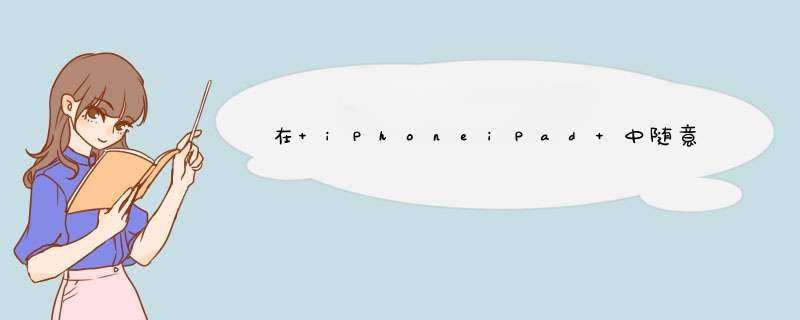
一、起因@H_404_7@@H_404_7@ iPhone 的键盘,特别是数字键盘,往往不能满足程序的输入需要。最典型的例子就是在数字键盘上添加一个“.”,用来输入小数点。安装 iPhone SDK 官方的观点,如果要使用小数点键盘,那只好使用数字和符号键盘,但那样没个按键很小,且不需要的按键太多。@H_404_7@@H_404_7@@H_404_7@ 二、现有方案@H_404_7@@H_404_7@ 针对这种情况,最早的解决方案,请参考这里:http://www.cnblogs.com/mac_arthur/archive/2010/05/18/1738363.html。使用的是 以下代码来检测一个 Notification。@H_404_7@
引用[[NSNotificationCenter defaultCenter] addobserver:self @H_404_7@ selector:@selector(addCustomKeyBoardbutton) @H_404_7@ name:UIKeyboarDWillShowNotification @H_404_7@ object:nil];@H_404_7@@H_404_7@ 这种方法,在 iOS 4.0 后失效了,原因有两个,一是UIKeyboarDWillShowNotification的时候,键盘根本没有创建出来;另外,Class name 也被外包了一层,叫做UIPeripheralHostVIEw。@H_404_7@@H_404_7@ 于是又有了一种改进的方案,请看这里:http://www.neoos.ch/news/46-development/54-uikeyboardtypenumberpad-and-the-missing-return-key。主要的改进是在UIKeyboardDIDShowNotification的通知消息中来修改键盘。但正如作者所说,这里有个不完美的情况,只能等键盘动画显示完成之后,才能添加显示我们的东西,视觉效果不好。@H_404_7@@H_404_7@ 三、改进方案@H_404_7@@H_404_7@ 经过试验,找到一个比较完美的方案:在 UITextFIEld 的becomeFirstResponder和resignFirstResponder中修改键盘。@H_404_7@@H_404_7@ 定以一个类,假如叫做 KBCustomTextFIEld : UITextFIEld,在这个类中加入一下代码:@H_404_7@
引用 @H_404_7@ // @H_404_7@ - (BOol)becomeFirstResponder @H_404_7@ { @H_404_7@ BOol ret = [super becomeFirstResponder]; @H_404_7@ [self modifykeyvIEw:@"NumberPad-Empty" display:@"." represent:@"." interaction:@"String"]; @H_404_7@ return ret; @H_404_7@ } @H_404_7@@H_404_7@ // @H_404_7@ - (BOol)resignFirstResponder @H_404_7@ { @H_404_7@ BOol ret = [super resignFirstResponder]; @H_404_7@ [self modifykeyvIEw:@"NumberPad-Empty" display:nil represent:nil interaction:@"None"]; @H_404_7@ return ret; @H_404_7@ } @H_404_7@@H_404_7@@H_404_7@ modifykeyvIEw 的实现可以参看附件。我使用的是循环查找UIKBkeyvIEw类,这是Apple 的 Private API(私有API的声明可以在这里找:http://github.com/kennytm/iphone-private-frameworks/tree/master/UIKit/),不确信能否通过 App Store 的审核:)@H_404_7@@H_404_7@ 更近一步地,我完善了一下 KBCustomTextFIEld,通过这个类,非常方便地就可以做到自定义输入键盘:
1. 使用小数点和数字键盘:非常简单,只要在 IB 中把 UITextFIEld 的类改成KBCustomTextFIEld,就OK了,不用一行代码,效果如下图: @H_404_7@ @H_404_7@@H_404_7@ 2. 在键盘的按键上添加一个文字按钮(并指定处理动作):设置KBCustomTextFIEld.kbDelegate,实现这两个函数即可: @H_404_7@@H_404_7@ 引用 @H_404_7@ // [Yonsm] Handle keyboard show @H_404_7@ - (voID)keyboardShow:(KBCustomTextFIEld *)sender @H_404_7@ { @H_404_7@ [sender addCustombutton:@"NumberPad-Empty" Title:@"DONE" target:self action:@selector(onbutton:)]; @H_404_7@ } @H_404_7@@H_404_7@ // [Yonsm] Handle keyboard hIDe @H_404_7@ - (voID)keyboardHIDe:(KBCustomTextFIEld *)sender @H_404_7@ { @H_404_7@ [sender delCustombutton:@"NumberPad-Empty"]; @H_404_7@ } @H_404_7@@H_404_7@ @H_404_7@@H_404_7@ 3. 更近一步地,这两个 Delegate 函数中,你只要通过 name 来查找到想要修改的 UIKBkeyvIEw,就可以随便修改它。name 可以通过 KBCustomTextFIEld 的#define _LOG_KEY_VIEW来列出所有的按键名称。name 为 nil 则找任何的 UIKBkeyvIEw(可以用他的 .supervIEw 来找到整个键盘VIEw,做更多的处理)。 @H_404_7@ 下面是 iPhone 数字键盘的前面10个按键(后面忘了打出来了:) 引用 Found VIEw: UIPeripheralHostVIEw Found VIEw: UIKeyboardautomatic Found VIEw: UIKeyboardImpl Found VIEw: UIKeyboardLayoutStar Found VIEw: UIKBKeyplaneVIEw Found VIEw: UIKBkeyvIEw name=NumberPad-1 representedString=1 displayString=1 displayType=NumberPad interactionType=String displayRowHint=Row1 Found VIEw: UIKBkeyvIEw name=NumberPad-2 representedString=2 displayString=2/ABC displayType=NumberPad interactionType=String displayRowHint=Row1 Found VIEw: UIKBkeyvIEw name=NumberPad-3 representedString=3 displayString=3/DEF displayType=NumberPad interactionType=String displayRowHint=Row1 Found VIEw: UIKBkeyvIEw name=NumberPad-4 representedString=4 displayString=4/GHI displayType=NumberPad interactionType=String displayRowHint=Row2 Found VIEw: UIKBkeyvIEw name=NumberPad-6 representedString=6 displayString=6/MNO displayType=NumberPad interactionType=String displayRowHint=Row2 Found VIEw: UIKBkeyvIEw name=NumberPad-7 representedString=7 displayString=7/PQRS displayType=NumberPad interactionType=String displayRowHint=Row3 Found VIEw: UIKBkeyvIEw name=NumberPad-8 representedString=8 displayString=8/TUV displayType=NumberPad interactionType=String displayRowHint=Row3 Found VIEw: UIKBkeyvIEw name=NumberPad-9 representedString=9 displayString=9/WXYZ displayType=NumberPad interactionType=String displayRowHint=Row3 Found VIEw: UIKBkeyvIEw name=NumberPad-Empty representedString= displayString= displayType=NumberPad interactionType=None displayRowHint=Row4 代码对 iPad 也有效,当然 Key name 和 Type 不一样,下面是 iPad 数字键盘的Log: 引用Found VIEw: UIPeripheralHostVIEw Found VIEw: UIKeyboardautomatic Found VIEw: UIKeyboardImpl Found VIEw: UIKeyboardLayoutStar Found VIEw: UIKBKeyplaneVIEw Found VIEw: UIKBkeyvIEw name=Digit-1 representedString=1 displayString=1 displayType=String interactionType=String-Popup displayRowHint=Row1 Found VIEw: UIKBkeyvIEw name=Digit-2 representedString=2 displayString=2 displayType=String interactionType=String-Popup displayRowHint=Row1 Found VIEw: UIKBkeyvIEw name=Digit-3 representedString=3 displayString=3 displayType=String interactionType=String-Popup displayRowHint=Row1 Found VIEw: UIKBkeyvIEw name=Digit-4 representedString=4 displayString=4 displayType=String interactionType=String-Popup displayRowHint=Row1 Found VIEw: UIKBkeyvIEw name=Digit-5 representedString=5 displayString=5 displayType=String interactionType=String-Popup displayRowHint=Row1 Found VIEw: UIKBkeyvIEw name=Digit-6 representedString=6 displayString=6 displayType=String interactionType=String-Popup displayRowHint=Row1 Found VIEw: UIKBkeyvIEw name=Digit-7 representedString=7 displayString=7 displayType=String interactionType=String-Popup displayRowHint=Row1 Found VIEw: UIKBkeyvIEw name=Digit-8 representedString=8 displayString=8 displayType=String interactionType=String-Popup displayRowHint=Row1 Found VIEw: UIKBkeyvIEw name=Digit-9 representedString=9 displayString=9 displayType=String interactionType=String-Popup displayRowHint=Row1 Found VIEw: UIKBkeyvIEw name=Digit-0 representedString=0 displayString=0 displayType=String interactionType=String-Popup displayRowHint=Row1 Found VIEw: UIKBkeyvIEw name=Hyphen-Minus representedString=- displayString=- displayType=String interactionType=String-Popup Found VIEw: UIKBkeyvIEw name=SolIDus representedString=/ displayString=/ displayType=String interactionType=String-Popup displayRowHint=Row2 Found VIEw: UIKBkeyvIEw name=Colon representedString=: displayString=: displayType=String interactionType=String-Popup displayRowHint=Row2 Found VIEw: UIKBkeyvIEw name=Semicolon representedString=; displayString=; displayType=String interactionType=String-Popup Found VIEw: UIKBkeyvIEw name=left-Parenthesis representedString=( displayString=( displayType=String interactionType=String-Popup Found VIEw: UIKBkeyvIEw name=Right-Parenthesis representedString=) displayString=) displayType=String interactionType=String-Popup Found VIEw: UIKBkeyvIEw name=Primary-Currency-Sign representedString=$ displayString=$ displayType=DynamicString interactionType=String-Popup Found VIEw: UIKBkeyvIEw name=Ampersand representedString=& displayString=& displayType=String interactionType=String-Popup Found VIEw: UIKBkeyvIEw name=Commercial-At representedString=@ displayString=@ displayType=String interactionType=String-Popup Found VIEw: UIKBkeyvIEw name=Full-Stop representedString=. displayString=. displayType=String interactionType=String-Popup Found VIEw: UIKBkeyvIEw name=Comma representedString=, displayString=, displayType=String interactionType=String-Popup displayRowHint=Row3 Found VIEw: UIKBkeyvIEw name=Question-Mark representedString=? displayString=? displayType=String interactionType=String-Popup Found VIEw: UIKBkeyvIEw name=Exclamation-Mark representedString=! displayString=! displayType=String interactionType=String-Popup Found VIEw: UIKBkeyvIEw name=Apostrophe representedString=' displayString=’ displayType=String interactionType=String-Popup Found VIEw: UIKBkeyvIEw name=Quotation-Mark representedString=" displayString=” displayType=String interactionType=String-Popup Found VIEw: UIKBkeyvIEw name=Delete-Key representedString=Delete displayString=delete displayType=Delete interactionType=Delete Found VIEw: UIKBkeyvIEw name=Return-Key representedString= interactionType=Return displayRowHint=Row2 Found VIEw: UIKBkeyvIEw name=Undo-Key representedString=undo displayString=undo displayType=Command interactionType=Undo displayRowHint=Row3 Found VIEw: UIKBkeyvIEw name=More-Key representedString=More displayString=more displayType=More interactionType=More displayRowHint=Row4 Found VIEw: UIKBkeyvIEw name=Unlabeled-Space-Key representedString= displayString= displayType=Space interactionType=Space Found VIEw: UIKBkeyvIEw name=More-Key representedString=More displayString=more displayType=More interactionType=More displayRowHint=Row4 Found VIEw: UIKBkeyvIEw name=dismiss-Key representedString=dismiss displayString=dismiss displayType=dismiss interactionType=dismiss Found VIEw: UIKBkeyvIEw name=Shift-Key representedString=Shift displayString=shift displayType=Shift interactionType=Shift displayRowHint=Row3 Found VIEw: UIKBkeyvIEw name=Shift-Key representedString=Shift displayString=shift displayType=Shift interactionType=Shift displayRowHint=Row3 总结
以上是内存溢出为你收集整理的在 iPhone/iPad 中随意修改数字键盘按钮全部内容,希望文章能够帮你解决在 iPhone/iPad 中随意修改数字键盘按钮所遇到的程序开发问题。
如果觉得内存溢出网站内容还不错,欢迎将内存溢出网站推荐给程序员好友。
欢迎分享,转载请注明来源:内存溢出

 微信扫一扫
微信扫一扫
 支付宝扫一扫
支付宝扫一扫
评论列表(0条)