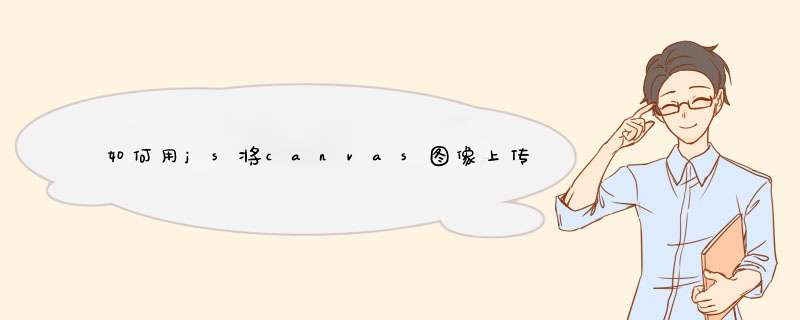
<div align="center" class="i-canvas">
<canvas id="myCanvas" width="500" height="300"></canvas>
<ul>
<li><button onclick="javascript:DrawPic()return false">开始画图</button></li>
<li><button onclick="javascript:UploadPic()return false">上传到服务器</button></li>
</ul>
</div>
</form>
<script>
var Person = function(canvas){
this.ctx = document.querySelector("canvas").getContext("2d")
this.canvasWidth = this.ctx.canvas.width
this.canvasHeight = this.ctx.canvas.height
this.src = "image/04.png"
this.init()
}
Person.prototype.init = function(){
var that = this
this.loadImage(function(image){
that.imageWidth = image.width
that.imageHeight = image.height
// 获取单个小怪兽区域的宽高
that.positionWidth = that.imageWidth / 4
that.positionHeight = that.imageHeight / 4
// 默认是从左上角显示的
that.x0 = that.canvasWidth / 2 - that.positionWidth / 2
that.y0 = that.canvasHeight / 2 - that.positionHeight / 2
// 绘制图片
that.ctx.drawImage(image, 0, 0, that.positionWidth, that.positionHeight, that.x0,
that.y0, that.positionWidth, that.positionHeight)
})
}
Person.prototype.loadImage = function(callback){
var image = new Image()
// 图片加载完成后执行
image.onload = function(){
callback &&callback(image)
}
image.src = this.src
}
var person = new Person()
</script>
三、绘制小人行走的帧动画
<s<script>
var Person = function(canvas){
this.ctx = document.querySelector("canvas").getContext("2d")
this.canvasWidth = this.ctx.canvas.width
this.canvasHeight = this.ctx.canvas.height
this.src = "image/04.png"
this.init()
}
Person.prototype.init = function(){
var that = this
this.loadImage(function(image){
// 获取图片的宽高
that.imageWidth = image.width
that.imageHeight = image.height
// 获取单个小怪兽区域的宽高
that.positionWidth = that.imageWidth / 4
that.positionHeight = that.imageHeight / 4
// 默认是从左上角显示的
that.x0 = that.canvasWidth / 2 - that.positionWidth / 2
that.y0 = that.canvasHeight / 2 - that.positionHeight / 2
// 绘制图片
that.ctx.drawImage(image, 0, 0, that.positionWidth, that.positionHeight, that.x0,
that.y0, that.positionWidth, that.positionHeight)
var index = 0
setInterval(function(){
that.ctx.clearRect(0, 0, that.canvasWidth, that.canvasHeight)
index++
that.ctx.drawImage(image, index * that.positionWidth, 0, that.positionWidth, that.positionHeight, that.x0, that.y0,<br>that.positionWidth, that.positionHeight)
if(index >= 3){
index = 0
}
}, 100)
})
}
Person.prototype.loadImage = function(callback){
var image = new Image()
// 图片加载完成后执行
image.onload = function(){
callback &&callback(image)
}
image.src = this.src
}
var person = new Person()
</script>
四、绘制疾走的小怪兽
可以通过键盘上下左右键控制小人在画布中任意行走
nction(canvas){
this.ctx = document.querySelector("canvas").getContext("2d")
this.canvasWidth = this.ctx.canvas.width
this.canvasHeight = this.ctx.canvas.height
this.stepX = 0
this.stepY = 0
this.stepSize = 10
this.index = 0
this.direction = 0
this.src = "image/04.png"
this.init()
}
Person.prototype.init = function(){
var that = this
this.loadImage(function(image){
// 获取图片的宽高
that.imageWidth = image.width
that.imageHeight = image.height
// 获取单个小怪兽区域的宽高
that.positionWidth = that.imageWidth / 4
that.positionHeight = that.imageHeight / 4
// 默认是从左上角显示的
that.x0 = that.canvasWidth / 2 - that.positionWidth / 2
that.y0 = that.canvasHeight / 2 - that.positionHeight / 2
// 绘制图片
that.ctx.drawImage(image, 0, 0, that.positionWidth, that.positionHeight, that.x0,
that.y0, that.positionWidth, that.positionHeight)
var index = 0
document.onkeydown = function(e){
that.ctx.clearRect(0, 0, that.canvasWidth, that.canvasHeight)
switch(e.keyCode){
case 37 :
console.log('左')
that.direction = 1
that.stepX--
that.showImage(image)
break
case 38 :
console.log('上')
that.direction = 3
that.stepY--
that.showImage(image)
break
case 39 :
console.log('右')
that.direction = 2
that.stepX++
that.showImage(image)
break
case 40 :
console.log('下')
that.direction = 0
that.stepY++
that.showImage(image)
break
}
}
})
}
Person.prototype.loadImage = function(callback){
var image = new Image()
// 图片加载完成后执行
image.onload = function(){
callback &&callback(image)
}
image.src = this.src
}
Person.prototype.showImage = function(image){
this.index++
console.log(this.index)
this.ctx.drawImage(image, this.index * this.positionWidth, this.direction * this.positionHeight, this.positionWidth, this.positionHeight, this.x0 + this.stepX * this.stepSize, this.y0 + this.stepY * this.stepSize, this.positionWidth, this.positionHeight)
if(this.index >= 3){
this.index = 0
}
}
var person = new Person()
</script>
深圳网站建设www.sz886.com
// canvas工具类
// 画图片 参数:图片地址 x坐标 y坐标 宽 高 回调函数
// 回调函数:如果传了回调函数会返回图片的dom 第二个参数为next-不执行不会往下走
// next可穿绘制图片的宽度和高度-不传为默认传的宽度和高度,都不传为默认的图片宽高
可以制作类似微信为头像添加党徽的功能,案例在下方
<!DOCTYPE html>
<html>
<head>
<title></title>
</head>
<body>
<input id="inputFile" accept="image/*" type="file" />
<input id="inputFile2" accept="image/*" type="file" />
<div>
<canvas id="mycanvas"></canvas>
</div>
<script src="./utilityClass.js"></script>
<script type="text/javascript">
const color = new ColorProcessing('#46a6ff')
console.log(color)
const canvasHandler = new CanvasHandler('#mycanvas')
const fileHandler = new FileHandler()
inputFile.addEventListener('change', async function () {
const imgArr = await fileHandler.fileToBase64(this.files)
canvasHandler.drawImage(imgArr[0], 0, 0, 0, 0, (info, next) =>{
let width = info.width
let height = info.height / (width / 200)
canvasHandler.canvas.width = 200
canvasHandler.canvas.height = height
next(200, height)
})
})
inputFile2.addEventListener('change',async function () {
const imgArr = await fileHandler.fileToBase64(this.files)
canvasHandler.drawImage(imgArr[0], 0, 0, 0, 0, (info, next) =>{
let height = info.height
let width = info.width / (height / mycanvas.height)
next(width, canvasHandler.canvas.height)
})
})
</script>
</body>
</html>
欢迎分享,转载请注明来源:内存溢出

 微信扫一扫
微信扫一扫
 支付宝扫一扫
支付宝扫一扫
评论列表(0条)